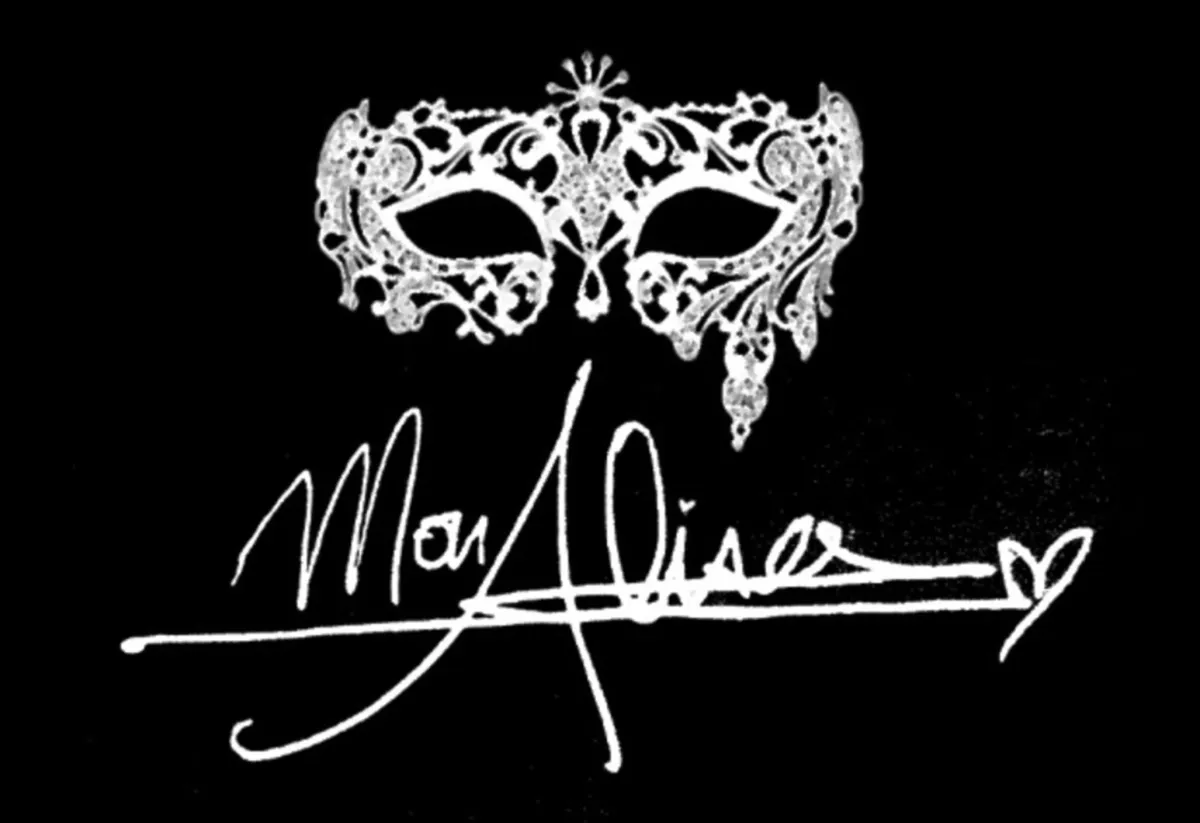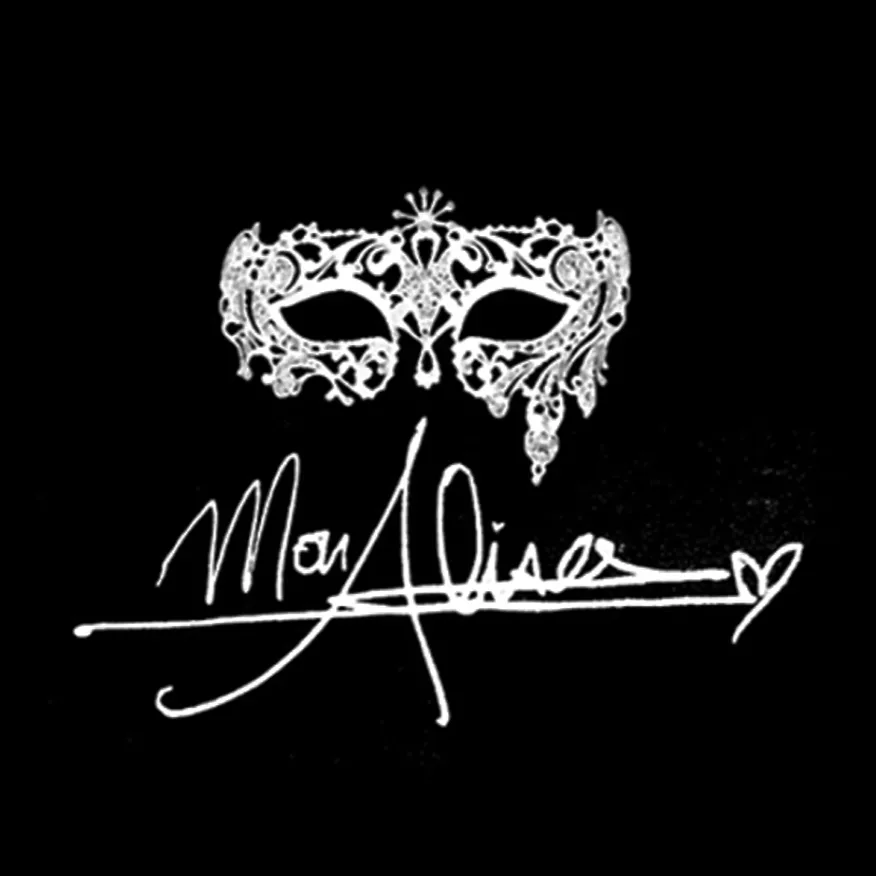
MonAlisa Leads & Branding
MonAlisa Leads & Branding
Video & Sales
Focused
Creative Agency
Welcome to the combination of Gen-Z social media ads and old school cold calling marketing combine together.
Video & Sales
Focused
Creative Agency
Welcome to the combination of Gen-Z social media ads and old school cold calling marketing combine together.
VISUAL IS EVERYTHING IN TODAY'S WORLD.
Watch My Youtube Videos!
John Doe
Check out My Content
Getting Started - Automatic Email and SMS Followup
Set up automated email and SMS drip campaigns to nurture 100+ leads over time. Boost your conversion rates by ensuring consistent follow-up without spending your precious time doing it manually.
TABLE OF CONTENTS
Create Automated Form Submission Email Followup
Automated email follow-ups can transform your lead nurturing strategy. Think of this as your virtual assistant, handling responses seamlessly so you can focus on growing your business. Let's dive right in!
Navigate to Automation.
Click Create Workflow > Select a Recipe.
Select the recipe Email Drip Sequence.
Add the trigger Form Submitted: Click Add filter, choose Form is, select the relevant form, then click Save.
Edit the email actions by customizing the subject, message content, attachments, and other details. Then click Save Action.
Click Publish.
Click Save.
Learn More
Now that you've automated your email follow-up, next you can explore how SMS can add an extra layer of personalized engagement!
Create Automated Form Submission SMS Followup
Sending SMS follow-ups alongside your emails can greatly enhance your communication effectiveness. With texts typically opened within minutes, this approach ensures you're always top-of-mind. Here's how you do it:
Navigate to Automation.
Click Create Workflow > Select Start from scratch.
Add the trigger Form Submitted: Click Add filter, choose Form is, select the desired form, and click Save.
Add the Send SMS action.
Write your engaging message clearly and succinctly, then click Save Action.
Add the Drip action BEFORE your Send SMS action.
Set your batch size to 100. Choose the drip interval as every 1 day. Click Save Action.
Click Publish.
Click Save.
Learn More
Workflow Action – Send SMS
A List of Workflow Actions
Great job! Next, you might consider checking out additional workflow actions to further streamline your processes.
Getting Started - Automatic Email and SMS Followup
Set up automated email and SMS drip campaigns to nurture 100+ leads over time. Boost your conversion rates by ensuring consistent follow-up without spending your precious time doing it manually.
TABLE OF CONTENTS
Create Automated Form Submission Email Followup
Automated email follow-ups can transform your lead nurturing strategy. Think of this as your virtual assistant, handling responses seamlessly so you can focus on growing your business. Let's dive right in!
Navigate to Automation.
Click Create Workflow > Select a Recipe.
Select the recipe Email Drip Sequence.
Add the trigger Form Submitted: Click Add filter, choose Form is, select the relevant form, then click Save.
Edit the email actions by customizing the subject, message content, attachments, and other details. Then click Save Action.
Click Publish.
Click Save.
Learn More
Now that you've automated your email follow-up, next you can explore how SMS can add an extra layer of personalized engagement!
Create Automated Form Submission SMS Followup
Sending SMS follow-ups alongside your emails can greatly enhance your communication effectiveness. With texts typically opened within minutes, this approach ensures you're always top-of-mind. Here's how you do it:
Navigate to Automation.
Click Create Workflow > Select Start from scratch.
Add the trigger Form Submitted: Click Add filter, choose Form is, select the desired form, and click Save.
Add the Send SMS action.
Write your engaging message clearly and succinctly, then click Save Action.
Add the Drip action BEFORE your Send SMS action.
Set your batch size to 100. Choose the drip interval as every 1 day. Click Save Action.
Click Publish.
Click Save.
Learn More
Workflow Action – Send SMS
A List of Workflow Actions
Great job! Next, you might consider checking out additional workflow actions to further streamline your processes.
Successes Case Project
More Alisa's Brand

Competition & Attorney
Financial

Giving Million Air Wings
Violence

Car Accident Insurance
Founder

ZADKA