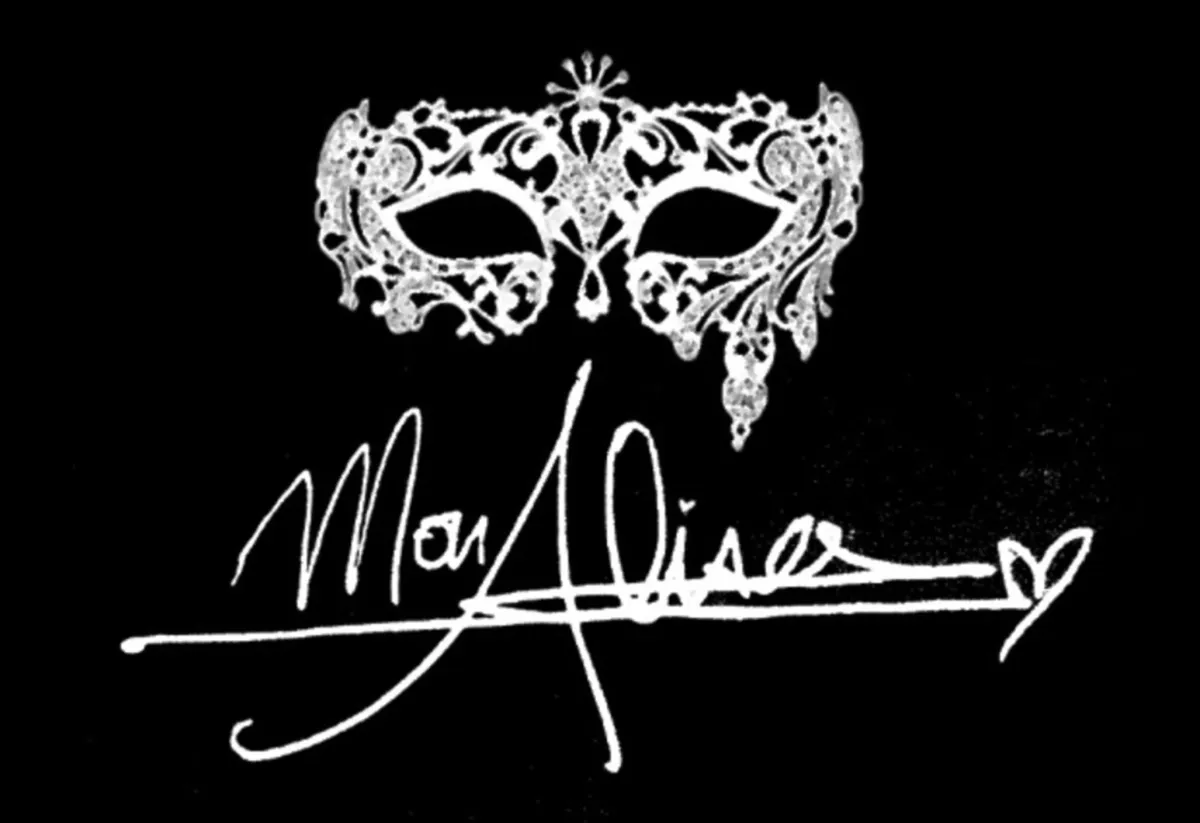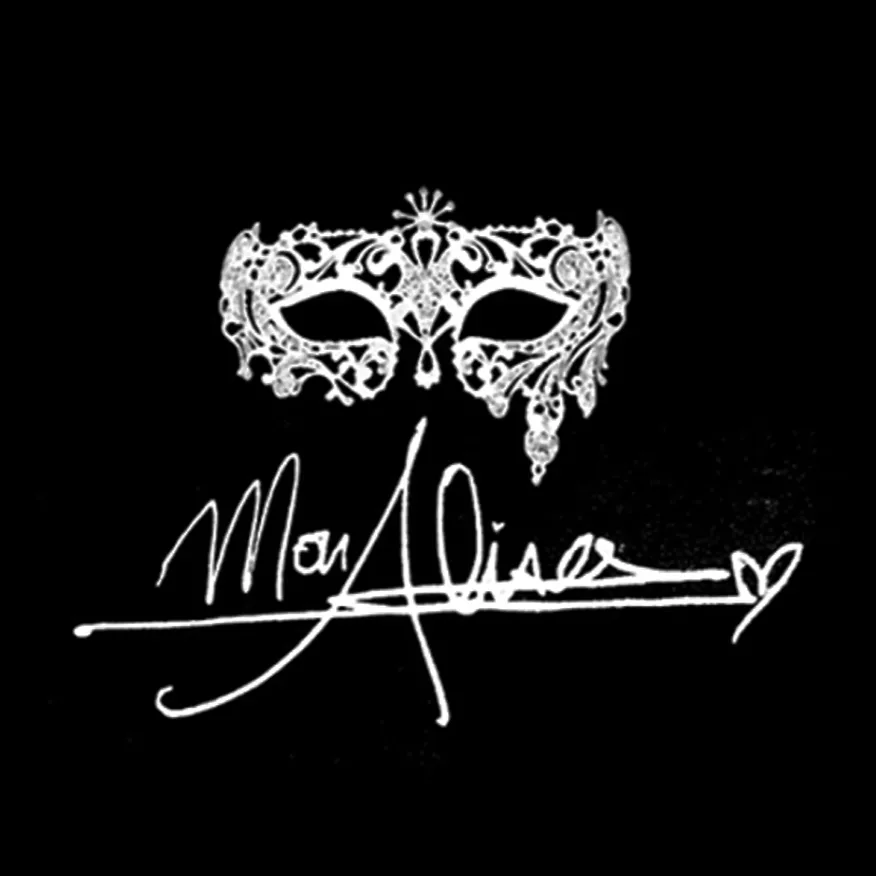
MonAlisa Leads & Branding
MonAlisa Leads & Branding
Video & Sales
Focused
Creative Agency
Welcome to the combination of Gen-Z social media ads and old school cold calling marketing combine together.
Video & Sales
Focused
Creative Agency
Welcome to the combination of Gen-Z social media ads and old school cold calling marketing combine together.
VISUAL IS EVERYTHING IN TODAY'S WORLD.
Watch My Youtube Videos!
John Doe
Check out My Content
Getting Started - Create New Contact
TABLE OF CONTENTS
Create New Contact
Let's dive right in by adding your very first contact. Establishing your network starts with this simple step:
Navigate to Contacts in the main menu.
Click the Add Contact button.
Enter the contact details (name, email, phone, etc.). Remember, the more information you provide, the easier it will be to personalize your engagements. If you don't see the contact field you need to add information to, use the Create New Custom Field checklist.
Click Save.

Edit Existing Contact
Keep your contact information current and accurate. Editing contacts is quick and straightforward, ensuring your data stays up-to-date:
Navigate to Contacts.
Click on a contact row to open the contact card you wish to edit.

3. Make the necessary updates on the left-hand side. If you don't see the contact field you need to add information to, use the Create New Custom Field checklist. Click Save to apply your changes.

Create New Custom Fields
Custom fields allow you to tailor your contact database to fit your specific business requirements. Easily track the data that's most important to you and your team:
Navigate to Settings > Custom Fields.

2. Click Add Field.

3. Choose the type of field you want to create (e.g., text, dropdown, date).

4. Complete the field details (name, group, placeholder, etc.). This helps ensure your team understands exactly what information is needed. Click Save.

Getting Started - Create New Contact
TABLE OF CONTENTS
Create New Contact
Let's dive right in by adding your very first contact. Establishing your network starts with this simple step:
Navigate to Contacts in the main menu.
Click the Add Contact button.
Enter the contact details (name, email, phone, etc.). Remember, the more information you provide, the easier it will be to personalize your engagements. If you don't see the contact field you need to add information to, use the Create New Custom Field checklist.
Click Save.

Edit Existing Contact
Keep your contact information current and accurate. Editing contacts is quick and straightforward, ensuring your data stays up-to-date:
Navigate to Contacts.
Click on a contact row to open the contact card you wish to edit.

3. Make the necessary updates on the left-hand side. If you don't see the contact field you need to add information to, use the Create New Custom Field checklist. Click Save to apply your changes.

Create New Custom Fields
Custom fields allow you to tailor your contact database to fit your specific business requirements. Easily track the data that's most important to you and your team:
Navigate to Settings > Custom Fields.

2. Click Add Field.

3. Choose the type of field you want to create (e.g., text, dropdown, date).

4. Complete the field details (name, group, placeholder, etc.). This helps ensure your team understands exactly what information is needed. Click Save.

Successes Case Project
More Alisa's Brand

Competition & Attorney
Financial

Giving Million Air Wings
Violence

Car Accident Insurance
Founder

ZADKA