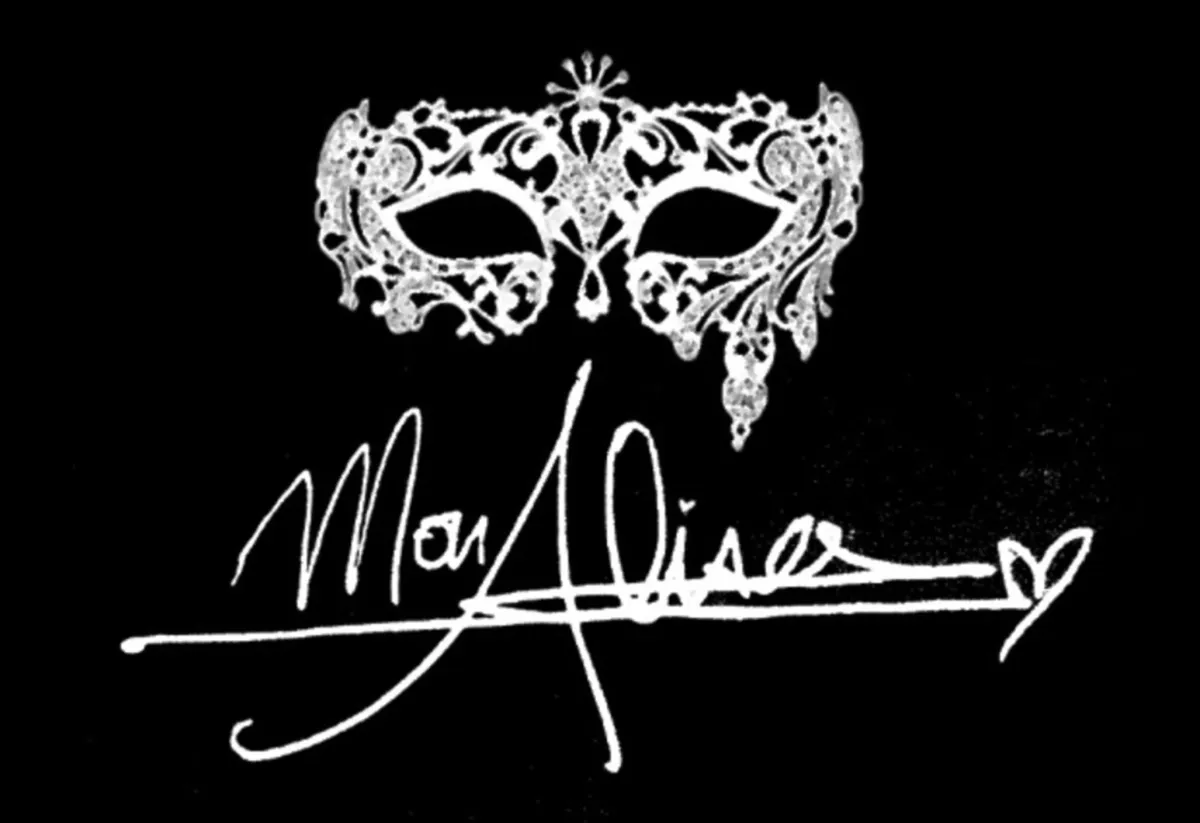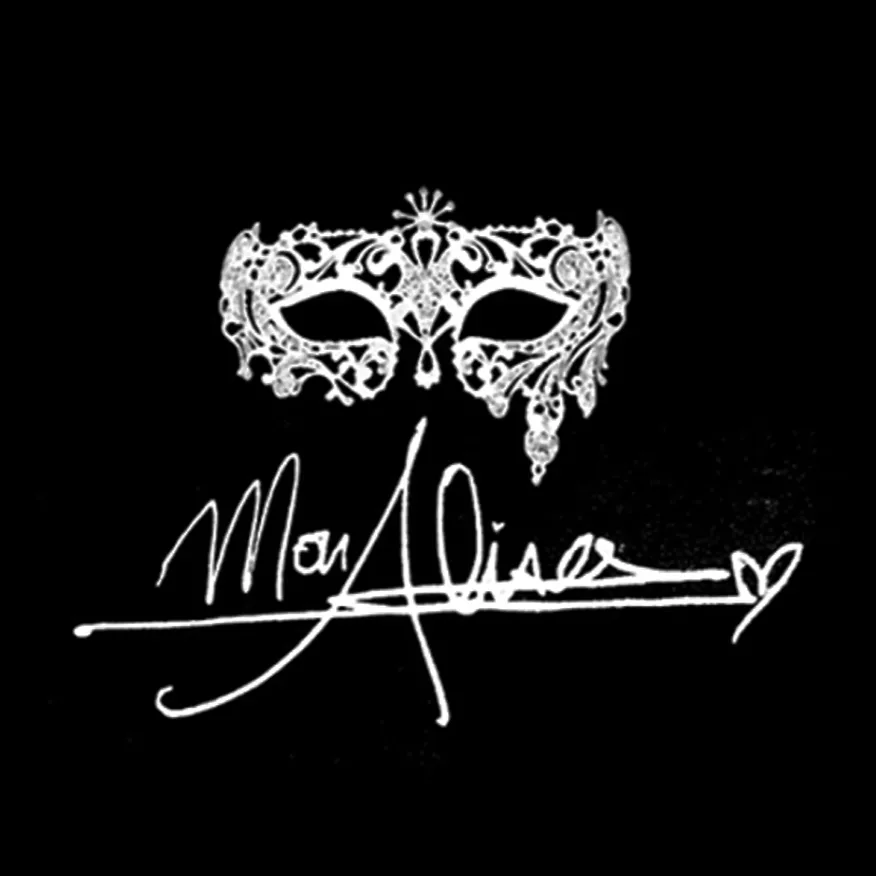
MonAlisa Leads & Branding
MonAlisa Leads & Branding
Video & Sales
Focused
Creative Agency
Welcome to the combination of Gen-Z social media ads and old school cold calling marketing combine together.
Video & Sales
Focused
Creative Agency
Welcome to the combination of Gen-Z social media ads and old school cold calling marketing combine together.
VISUAL IS EVERYTHING IN TODAY'S WORLD.
Watch My Youtube Videos!
John Doe
Check out My Content
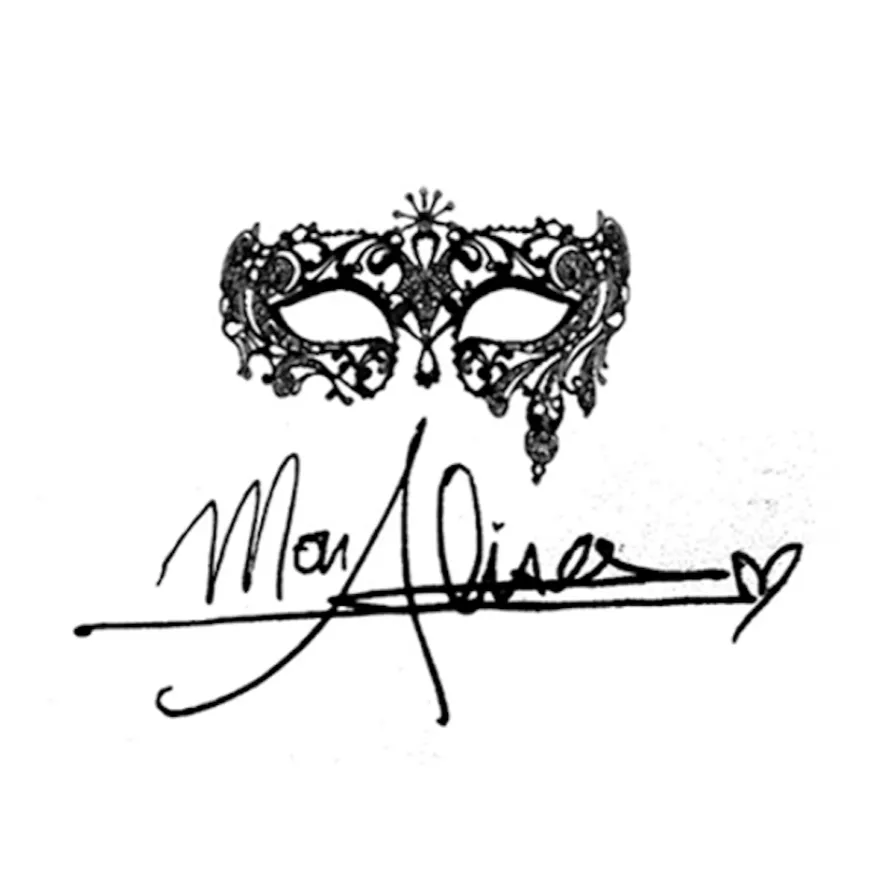
Bring All Your Contacts Home to MonAlisa CRM
Your audience is the heartbeat of your business. MonAlisa CRM makes it easy to bring all your contacts together from different platforms into one streamlined workspace. The result? Less hassle, more powerful outreach, and stronger connections from the very beginning.
📑 TABLE OF CONTENTS
Import Contacts
Create New Custom Fields
Bulk Contact Actions
Import Contacts
Streamlining your communication starts with a clean, centralized contact list. Here’s how to import your contacts into MonAlisa CRM quickly and smoothly:
Go to the Contacts section from the main menu.
Click the Import Contacts button (look for the downward arrow into a box icon).
In the Imports section, select Contacts and click Next.
Confirm that your file is in CSV format (up to 50MB supported).
Upload your file.
Map the columns from your file to MonAlisa CRM contact fields.
If you have any data that doesn’t match an existing field, you can create a custom field on the spot!
Or simply choose “Don’t import data in unmatched columns” if it’s not needed.Fill in the import details (name your import, create lists, set consent preferences, etc.) and click Bulk Import.
Sit back while your contacts are added. You’ll see a confirmation once the import is complete.
🧠 Want to dive deeper?
Importing Contacts using a CSV file
Importing Contacts and Opportunities via CSV
Allow Duplicate Contacts (Contact Deduplication Preferences)
Next, you can start segmenting your audience for even more personalized outreach!
Create New Custom Fields
Your business is unique, and your contact data should reflect that. With MonAlisa CRM, you can create custom fields that let you track the exact information that matters most to you.
Here’s how to set them up:
Go to Settings > Custom Fields.
Click Add Field.
Choose the type of field you want to create (e.g., text, dropdown, date).
Fill in the field details (name, group, placeholder, etc.).
Click Save.
📘 Learn more: How to Use Custom Fields
Now you’re ready to use these fields to personalize your campaigns and reporting!
Bulk Contact Actions
Managing your contact list doesn’t have to be a chore. Use MonAlisa CRM’s powerful bulk actions to quickly update, tag, message, or automate groups of contacts in one go.
Here’s how:
Navigate to the Contacts section.
Use filters to narrow down your audience (e.g., by tag, list, or custom field).
Select checkboxes next to your chosen contacts.
Click a bulk action button (e.g., Add to Automation, Send SMS, Send Email).
📘 Explore further:
Bulk Activities: Adding Contact Tags to Multiple Contacts
Bulk Requests – Overview
Need help or looking for examples?
🛠️ Visit our support center: https://www.monalisa.agency/home614517
🔐 Or log in directly: https://www.monalisa.agency/home614517
We’re here whenever you need us 💜 Let’s grow together with MonAlisa CRM.
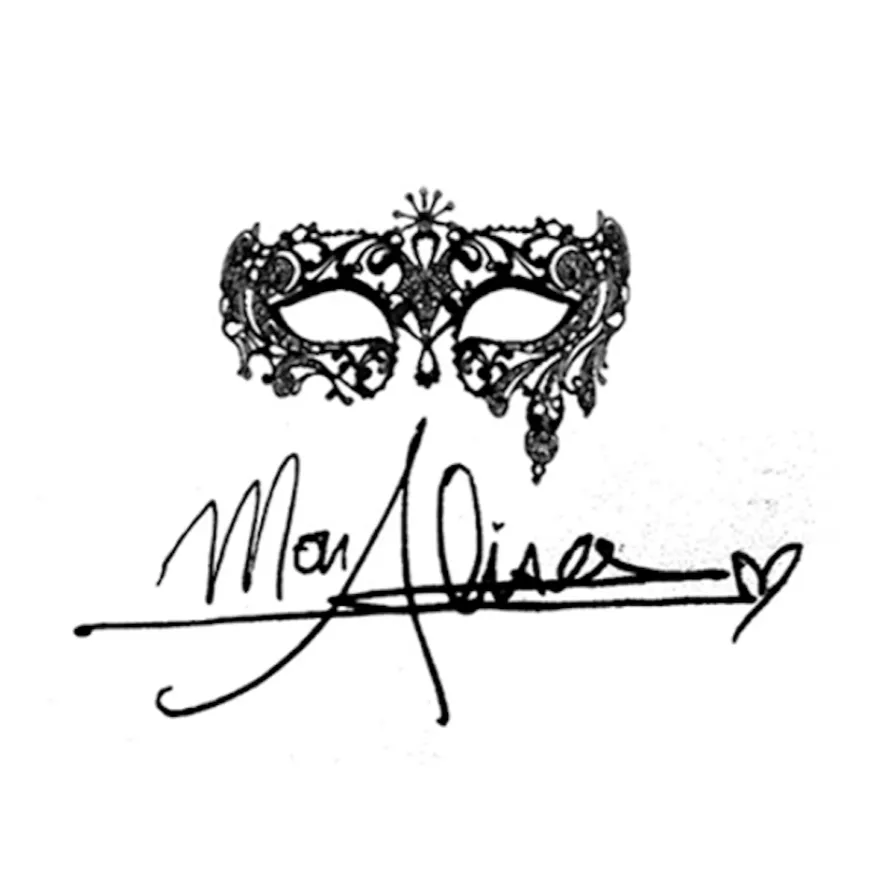
Bring All Your Contacts Home to MonAlisa CRM
Your audience is the heartbeat of your business. MonAlisa CRM makes it easy to bring all your contacts together from different platforms into one streamlined workspace. The result? Less hassle, more powerful outreach, and stronger connections from the very beginning.
📑 TABLE OF CONTENTS
Import Contacts
Create New Custom Fields
Bulk Contact Actions
Import Contacts
Streamlining your communication starts with a clean, centralized contact list. Here’s how to import your contacts into MonAlisa CRM quickly and smoothly:
Go to the Contacts section from the main menu.
Click the Import Contacts button (look for the downward arrow into a box icon).
In the Imports section, select Contacts and click Next.
Confirm that your file is in CSV format (up to 50MB supported).
Upload your file.
Map the columns from your file to MonAlisa CRM contact fields.
If you have any data that doesn’t match an existing field, you can create a custom field on the spot!
Or simply choose “Don’t import data in unmatched columns” if it’s not needed.Fill in the import details (name your import, create lists, set consent preferences, etc.) and click Bulk Import.
Sit back while your contacts are added. You’ll see a confirmation once the import is complete.
🧠 Want to dive deeper?
Importing Contacts using a CSV file
Importing Contacts and Opportunities via CSV
Allow Duplicate Contacts (Contact Deduplication Preferences)
Next, you can start segmenting your audience for even more personalized outreach!
Create New Custom Fields
Your business is unique, and your contact data should reflect that. With MonAlisa CRM, you can create custom fields that let you track the exact information that matters most to you.
Here’s how to set them up:
Go to Settings > Custom Fields.
Click Add Field.
Choose the type of field you want to create (e.g., text, dropdown, date).
Fill in the field details (name, group, placeholder, etc.).
Click Save.
📘 Learn more: How to Use Custom Fields
Now you’re ready to use these fields to personalize your campaigns and reporting!
Bulk Contact Actions
Managing your contact list doesn’t have to be a chore. Use MonAlisa CRM’s powerful bulk actions to quickly update, tag, message, or automate groups of contacts in one go.
Here’s how:
Navigate to the Contacts section.
Use filters to narrow down your audience (e.g., by tag, list, or custom field).
Select checkboxes next to your chosen contacts.
Click a bulk action button (e.g., Add to Automation, Send SMS, Send Email).
📘 Explore further:
Bulk Activities: Adding Contact Tags to Multiple Contacts
Bulk Requests – Overview
Need help or looking for examples?
🛠️ Visit our support center: https://www.monalisa.agency/home614517
🔐 Or log in directly: https://www.monalisa.agency/home614517
We’re here whenever you need us 💜 Let’s grow together with MonAlisa CRM.
Successes Case Project
More Alisa's Brand

Competition & Attorney
Financial

Giving Million Air Wings
Violence

Car Accident Insurance
Founder

ZADKA